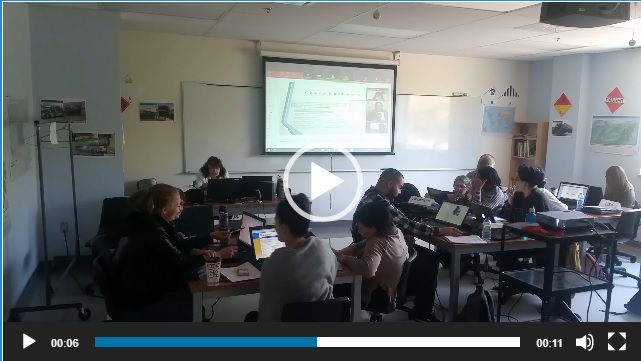Zoom Conferencing Tutorial
- What is Zoom Computer Conferencing?
- About this Tutorial
- Let’s Get Started with Zoom
- Features of Computer Conferencing
- Strategies for Successful Conferencing
- Accessing Zoom, Setting up & Support
- Resources & Troubleshooting
What is Zoom Computer Conferencing?
Zoom is a communications software that provides online meetings, video conferencing and mobile collaboration. The software enables virtual meetings, through cloud based video and web conferencing. These virtual meetings can be used to host attendees who are at a distance and locally at the same time.
What you can use Zoom for:
- Schedule an online class/ meeting and conference live with up to 100 participates.
- Conduct virtual office hours.
- Record and save online class/meetings for future use.
About this Tutorial
This tutorial is designed as a self-paced information guide on how to use the Zoom Computer Conferencing platform. Within the tutorial you will find online articles, videos as well as procedural information on planning, developing and managing a Zoom meeting or class.
- Check out the right menu to learn more about the various Zoom features.
- Accessing Zoom at Champlain – To learn more about accessing Zoom go to: Accessing Zoom: Setting up & Support below.
Let’s Get Started with Zoom
These videos will provide an introduction on what Zoom computer conferencing can do.
View: Zoom Overview
View: How to Leverage Zoom for the Classroom
Learn from the experts how to leverage Zoom for the classroom. Joined by John Bansavich, Director of Learning Technologies and the Center for Instruction and Technology at the University of San Francisco (USF). Video covers how Zoom is being used at USF and profiles their story on reaching students both domestically and remotely.
View: How to Use Zoom (plus Breakout Groups)
Listen to George Kao, specialist in online marketing and personal branding, discuss using Zoom computer conferencing. Video covers: Scheduling meetings, meeting IDs, recurring meetings, mute/unmute, adjusting screen views, screen sharing, chat features, annotation, recording meetings along with advanced Zoom features such as breakout rooms.
View: Zoom Recorded Session of Physical Neurological Distance Seminar - Champlain College
This recorded Zoom session is part of Champlain College’s Recognition of Acquired Competencies (RAC) for Special Care Counselling (SCC) program which provides a process to receive academic credit for skills and knowledge gained through training, life or workplace experience.
Features of Computer Conferencing & Strategies for Success
Features Presenters using Conferencing software like Zoom can screen share:
- Slideshow presentations – With PPTs markup tools and remote mouse pointer can be used live in real time.
- Streaming / Live video – Videos can be uploaded and shared
- Websites – Any online material such as websites, databases and more can be viewed and shared in real time.
- Whiteboard with annotation – Presenter or attendees can use this feature to highlight, mark items, or make notes.
- Polls / surveys – This feature enable the presenter to ask attendees questions with quick feedback
- Live text chat – Useful for live question and answer sessions
- Guest Lecture – Bring in a guest lecturer to share with remote students or bring in a remote expect for an on-campus class.
- Meeting Recording – Web conference session can be recorded and shared for later viewing
For more information on these features go to: How to Plan and Develop your Zoom Meeting
Strategies for Successful Conferencing
A face-to-face class requires planning and preparation, when a software like Zoom is added it makes the planning process even more important. Now, not only are you preparing your lesson content, you also having to integrate this content and present it through a new delivery system. To help with this process check out the information and resources in these articles to learn more about developing synchronous learning with computer conferencing software.
- Zoom Tips For Educators in Remote Learning Environments – Priscilla Barolo, Zoom Blog
- 8 Tips To Create an Effective Synchronous eLearning Strategy – Christopher Pappas, eLearning Industry
- Zoom Video Conferencing for Remote Teaching – Academic Technology, Swarthmore College, PA
- Video Conferencing Tips for Success – Northwestern Information Technology (IT)
- Best Practices for Delivering Virtual Classroom Training – Randah McKinnie, Sr. Product Manager, eLearning Solutions
- 10 Guidelines for Running Synchronous Web Teaching Sessions – Joshua Kim, Inside Higher Ed Blog
Accessing Zoom, Setting up & Support
Zoom at Champlain
At this time Champlain College does not officially use Zoom software. Therefore, depending on the need an instructor may be required to purchase Zoom for courses, research or office hours. For example an instructor may need to purchase the software if they plan to run online classes for more than 40 minute blocks.
Review the various Zoom Meeting Plans to determine which plan will best suit the needs for your course.
- Basic Personal Meeting – Free, but this version has 40 minute limit on group meetings.
- Pro, Business and Enterprise – These plans have varying costs and added features.
Pro Zoom is the plan that is used at Champlain.
Recommend
- Start with the Basic Personal Meeting – Despite its limitations this plan will provide you with the opportunity to learn how the platform works free of charge.
- If possible join a Zoom meeting – This will provide you with the opportunity to view a class from a student perspective.
For More Information
- Request from Zoom a demonstration of the platform
- Check out the Zoom Help Center
Setting up Zoom
Check out the following:
- Hardware for Zoom – From Zoom Solutions for every room size with affordable off-the-shelf hardware.
- Zoom Software – Information on Installing for Mac, Windows, IPad, and Android Tablets
Zoom Support
Detailed instructions and video tutorials can be found on Zoom’s Help Center.
Check the following links, they will provide quick access to various support topics:
Desktop
- Getting Started on PC and Mac
- System Requirements for PC, Mac, and Linux
- Linux Installation
- Getting Started On Chrome OS
- Zoom Web App
Mobile
Resources & Troubleshooting
Content Source: Zoom Help Center